01/03/2024
The SatAgro platform is integrated with cloud services offered by AGCO on the FUSE Smart Farming portal. This allows you to send the prescription maps created in SatAgro, directly to terminals equipped within tractors from brands such as FENDT, Massey Ferguson or Valtra, allowing you to conveniently share information between our platforms.

Create a FMIS group on the AGCO TaskDoc Server
The first step, is to create an FMIS group, and assign vehicles to it, following these AGCO instructions:
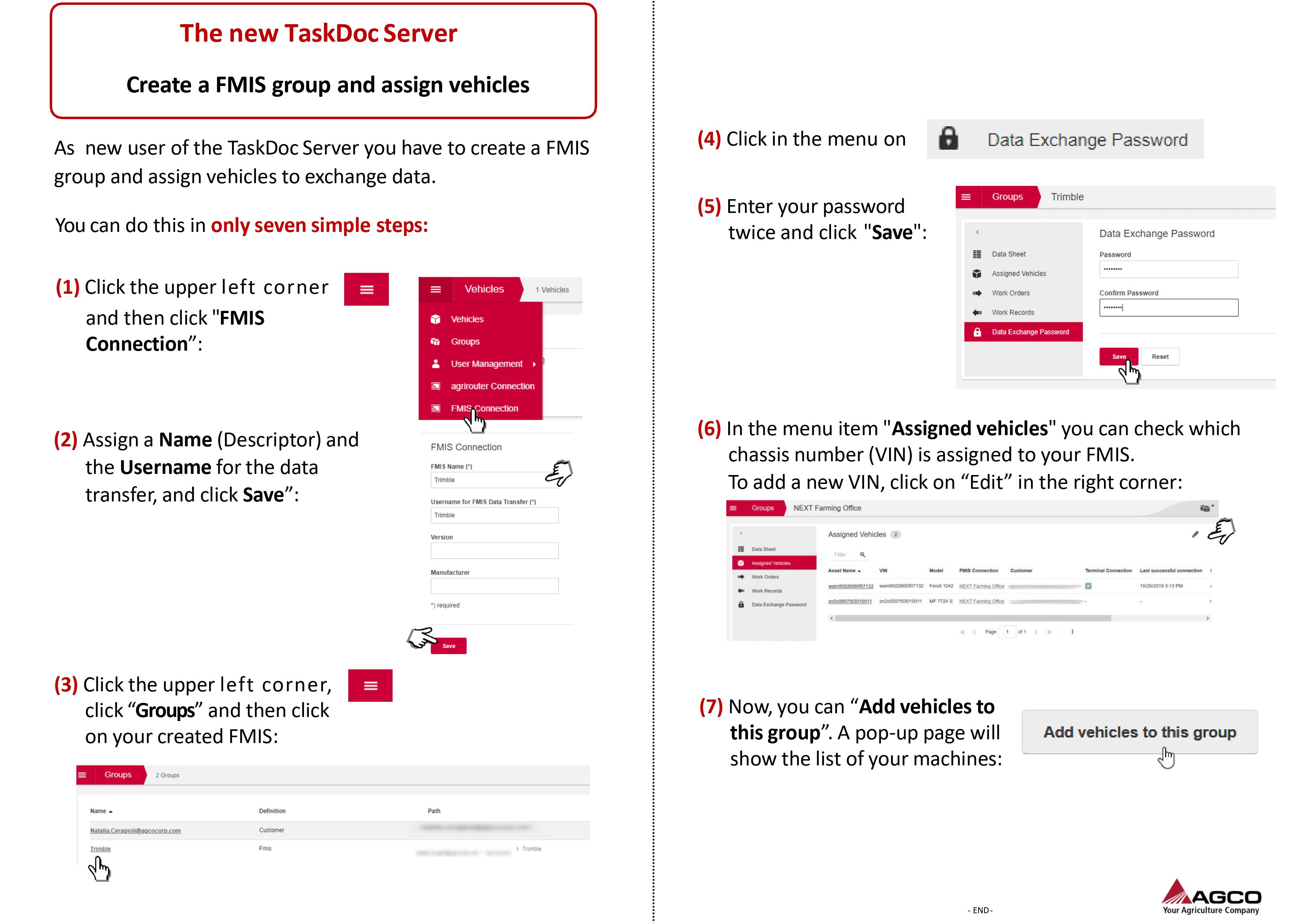
Authorization process
Before you can send any data from our platform to AGCO terminals, you must go through a one-time authorization process. To do this, at the bottom of the view with the details of a particular treatment, click the “Send to” button. Once pressed, select the “AGCO” options and finally click on “Authorize”.
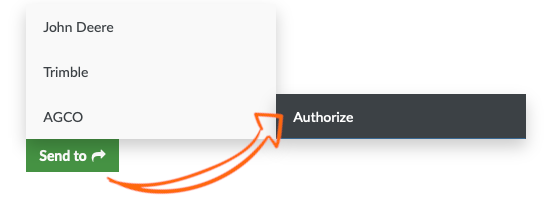
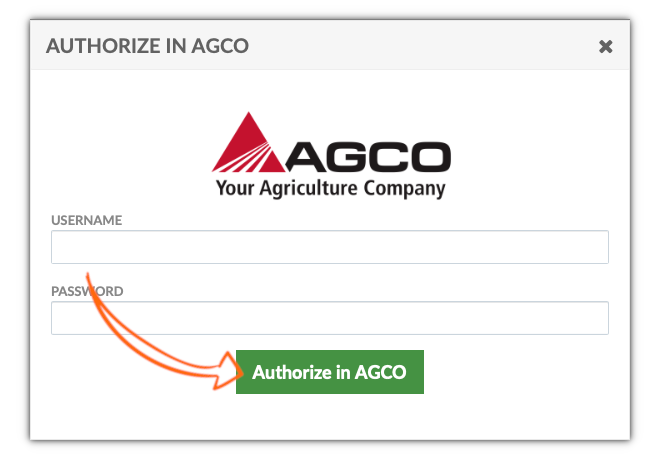
A login form will be displayed. Here, you need to input your AGCO platform credentials, which include your username and password. After entering the correct login information, click over “Authorize in AGCO” button. The page will refresh and you will be able to transfer data to AGCO devices.
Sending prescription maps to AGCO
After successful authorization, you can send prescription maps. Once again, click on the “Send to” button and select the “AGCO” option. Now, after selecting this option, you should see a list of all devices linked with your AGCO account, along with an option to send the map to all the devices in your account.
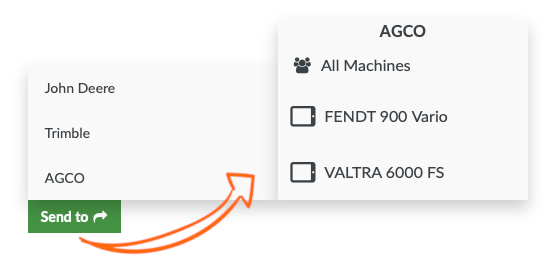
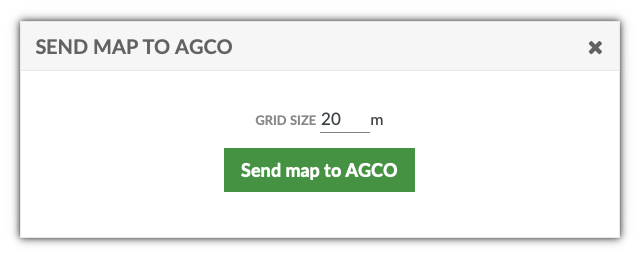
After selecting one of the options, a popup will be displayed where you may setup the appropriate grid size to export an ISOXML file that will be sent to your AGCO account. After entering the appropriate value click over “Send map to AGCO” button. Now you can use our prescription maps directly from your FENDT, Massey Ferguson or Valtra tractors.
Accessing sent files in AGCO
Once any of our prescription maps is sent to AGCO will be available automatically also on AGCO’s TaskDoc. To access to any of the files just login into your account. Then select any of available Vehicles and then access to its Work orders. Then a list with all the files sent to that vehicle will be shown similar to the shown on the figure bellow.
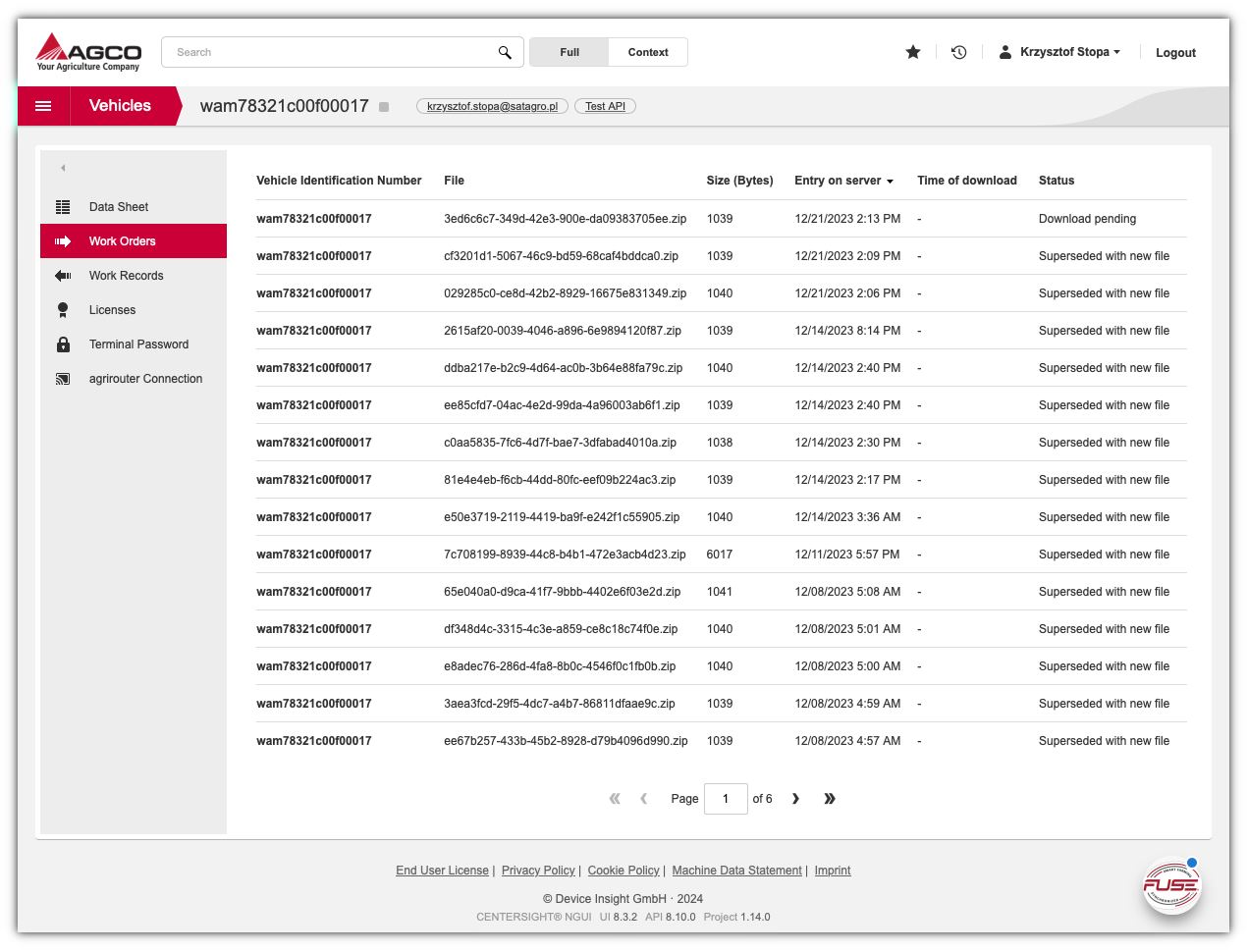
 Platform
Platform